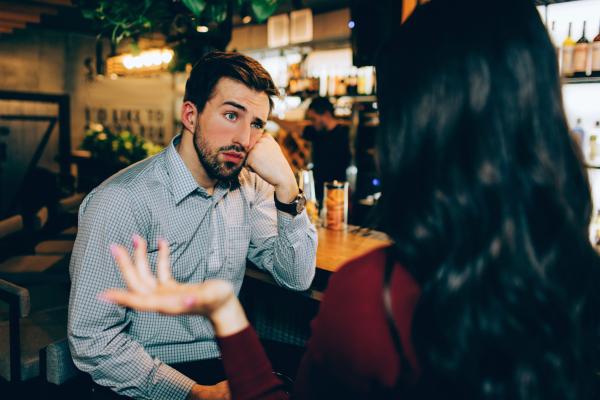SDC: How to Add Travel Plans & Second Location


When you travel to a location outside of your regular area — whether it's for a party, an SDC Travel event, a business trip, or perhaps you have a second home, etc. — it's a good idea to add Travel Plans and/or Second Location to your profile. By doing this, you can broaden your horizon quite literally, as this greatly enhances your chances of hooking up with others while you are away from home. Find out how these features open up possibilities for you to find others and others to find you!
How to Use the Travel Plans Feature
How to Find Travel Plans in General
1. Go to Explore
2. Click on Travel Calendar
How to Add a Travel Plan
1. Go to Explore
2. Click on Travel Calendar
3. Click on Options (right upper hand corner)
4. Click on Post travel plan
5. Enter date, set your location, and add a description
6. Press OK
How to Find your Travel Plans
1. Go to Explore
2. Click on Travel Calendar
3. Click on Options (right upper hand corner)
4. Click on My travel plans
How to Edit/Delete your Travel Plan
1. Go to Explore
2. Click on Travel Calendar
3. Click on Options
4. Click on My travel plans
5. Click on Options
6. Click on Edit/Delete
7. When done click OK
Note: Click on Who is there to see who else has posted their travel plan for the same location/time.
How to Use the Second Location Feature
How to Add a Second Location
Go to Settings (upper right corner)
Click on Settings (in the drop-down menu)
Enter your Second Location in the second field
How to Change/Delete a Second Location
Go to Settings (upper right corner)
Click on Settings (in the drop-down menu)
Click the trash bin icon to delete
Change information in the second field to change
Note: By pressing the button Swap Locations, these will switch with each other.